Notion widgets are one of the best ways to personalize your experience in the best productivity app. With a wide variety of widgets available, you can find those that best suit your needs, helping to optimize your routine and making your Notion more visually appealing!
The best Notion widgets are those that allow you to quickly access the information you need and perform tasks more efficiently. For example, calendar, task, and note widgets enable you to view and manage important information directly on your device’s home screen.
If you’re looking to improve your productivity and organization, widgets are a great option for personalizing your experience in the app.
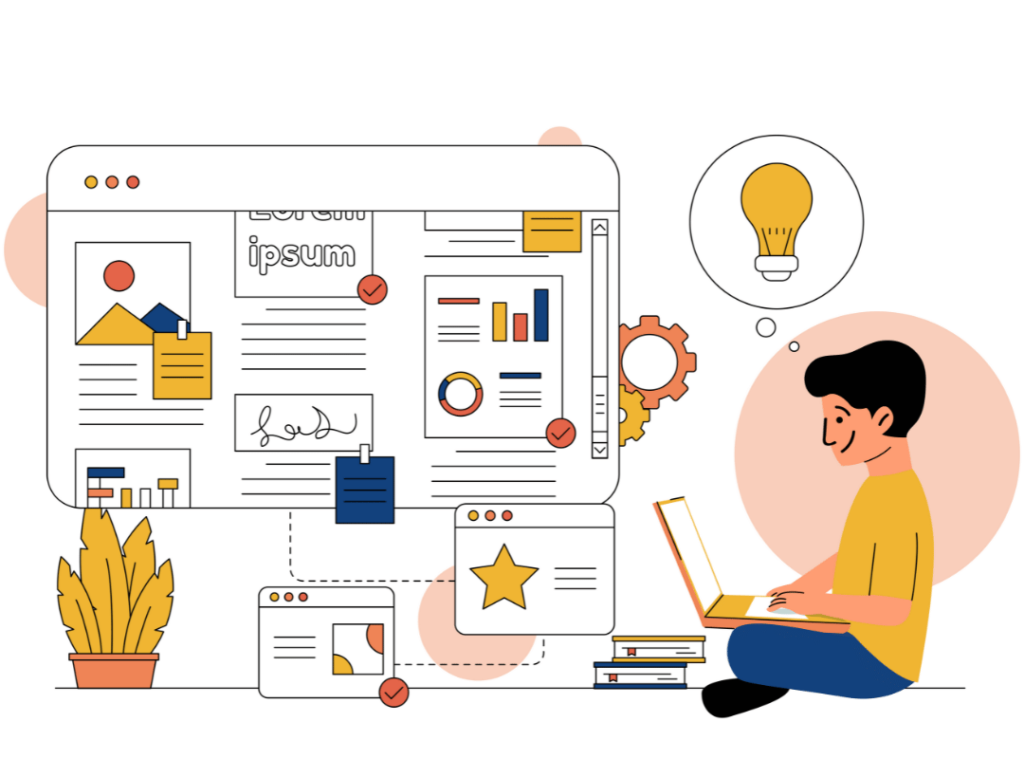
Table of Contents
ToggleThe Best Notion Widgets
Notion is a productivity and organization platform that offers a variety of widgets to enhance user experience. In this section, we will present the best Notion widgets, divided into three categories: Productivity Widgets, Organization Widgets, and Other Widgets.
Productivity Widgets
Productivity Widgets are designed to help users manage tasks and projects more efficiently. Some of the best Notion productivity widgets include:
- Calendar: The calendar widget allows users to view their tasks and events in a calendar format. Users can add events and tasks directly in the widget and sync them with other calendar apps.
- Task List: The task list widget enables users to create and manage task lists directly in Notion. Users can add tasks, set due dates, and mark tasks as completed.
- Pomodoro: The Pomofocus widget is a great tool for using the Pomodoro technique for concentration, boosting your productivity and helping you focus on what you need to accomplish.
Other Widgets
In addition to Productivity and Organization Widgets, Notion offers a variety of other useful widgets. Some of the best widgets include:
- Flip Clock: The flip clock widget adds time to your Notion in a very aesthetic way.
- Calculator: The calculator widget allows users to perform calculations quickly directly within Notion.
- Weather Forecast: The weather forecast widget lets users view current and future weather conditions in their area.
- Whiteboard: The whiteboard widget allows you to draw freely in Notion!
- Todoist: The Todoist widget seamlessly integrates these two productivity apps. Learn more about Todoist here.
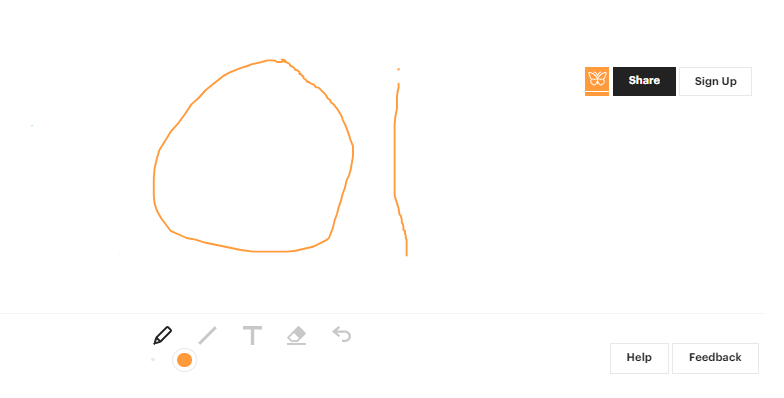
In conclusion, Notion offers a variety of helpful widgets to enhance user productivity and organization. By using the best widgets, users can manage tasks and projects more efficiently and beautifully, keep their information organized and accessible, and take advantage of other useful tools.
Best Places to Download Notion Widgets
Indify Widgets
Indify Widgets is a platform known for its diverse collection of widgets for Notion. You’ll find options ranging from interactive calendars to task lists and habit trackers.
The ease of use and variety of available widgets make Indify Widgets a must-visit destination for anyone looking to enhance their Notion experience.
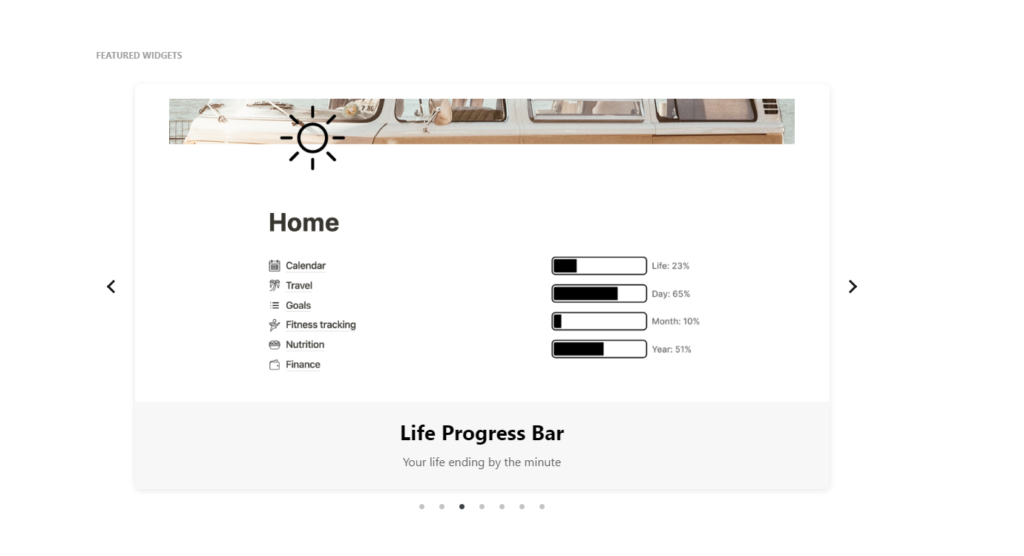
Notion Widgets by WidgetBox
WidgetBox is another popular site that offers a wide variety of widgets for Notion. They specialize in widgets that add aesthetic and practical functionalities, such as clocks, countdowns, and even weather widgets. The user interface is intuitive, making it easy for users to find and install the perfect widget for their needs.
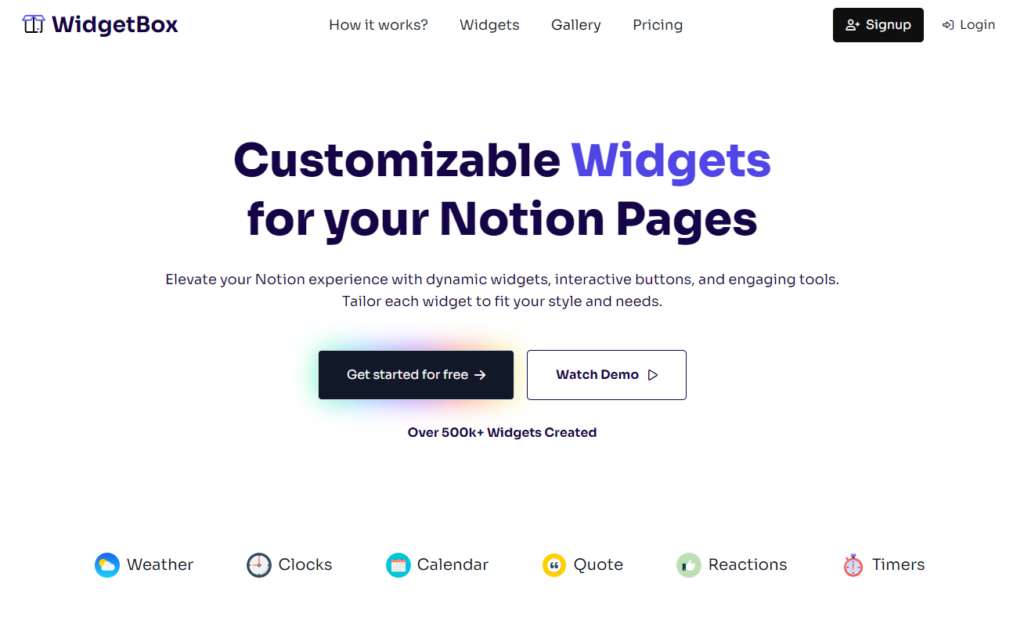
Apption
Apption is an excellent choice for those looking for more advanced and customizable widgets. For example, they offer widgets that can be tailored to fit seamlessly into your Notion workspace, covering everything from productivity tools to integrations with other apps and services.
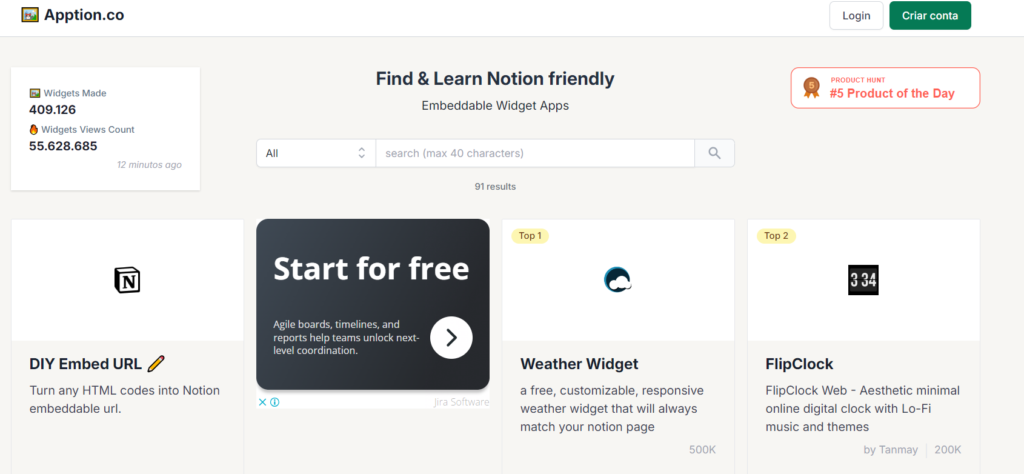
Plusdocs
Plusdocs is one of my favorite Notion marketplaces where you can find some of the best-looking Notion widgets.
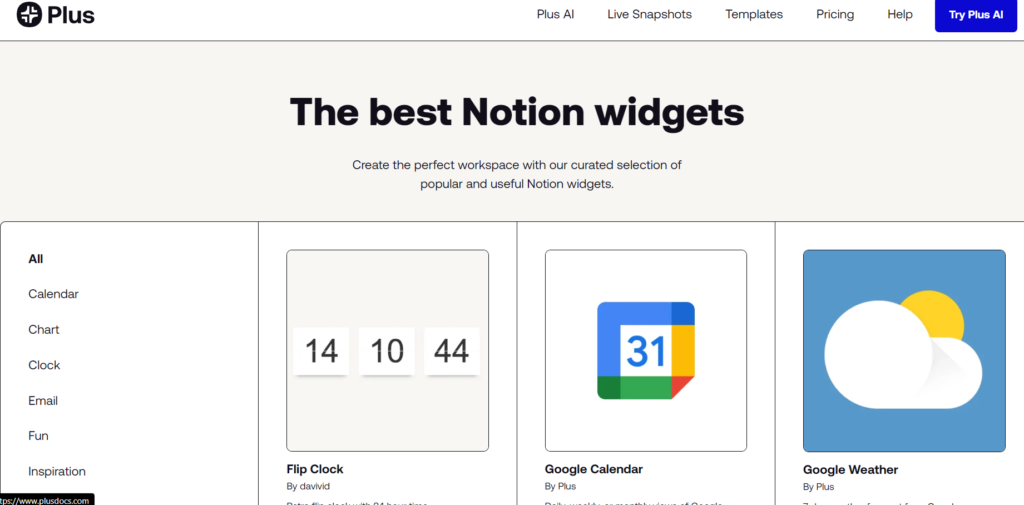
How to Use Notion Widgets
Notion widgets are a great way to customize your homepage and make it more efficient. They also allow you to quickly visualize important information such as task lists, calendars, and much more. In this section, we’ll discuss how to use Notion widgets to enhance your productivity.
Installing Widgets
To install Notion widgets, you first need to copy the link of the widget you want to use. Then open the page where you want to add it. Next, paste the link; this will open a window asking if you want to “embed” the link; click yes!
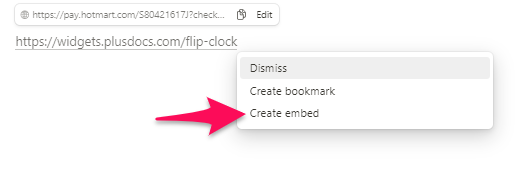
Additionally, you can resize the widget by dragging its edges or clicking on the gear icon for customization options. From there, you’re all set! You can start using your widget right away.
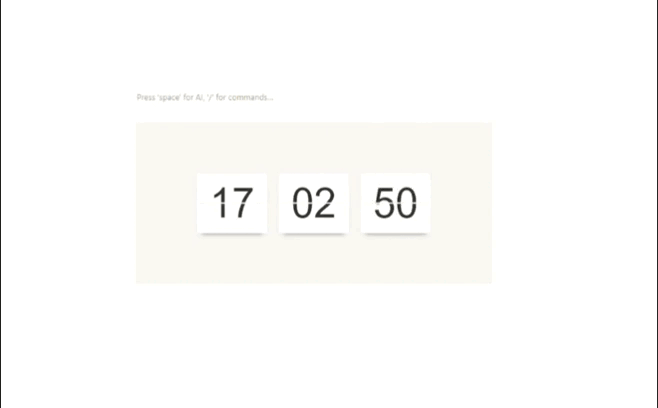
We also have another clock option, but this time a more minimalist one (from Indify). Check it out:
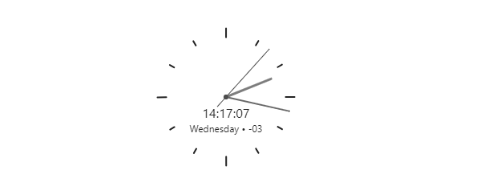
Customizing Widgets
Notion widgets are highly customizable, allowing you to adapt them to your specific needs. For example, you can change the background color, font size, and data display.
You can also add custom widgets to Notion. To do this, simply click the “+” button in the top right corner of the page and select “Custom Widget” from the list of options. This will allow you to create a custom widget using HTML, CSS, and JavaScript.
In summary, Notion widgets are an excellent way to personalize your homepage and improve your productivity. With a wide variety of available widgets and customization capabilities, you can create a homepage that meets your specific needs.
Maximizing Your Use of Notion Widgets
Notion widgets are one of the most powerful tools available for Notion users. They allow you to add extra functionality to your pages, making them more useful and efficient. In this section, we’ll explore best practices, tips, and tricks for maximizing your use of these widgets.
Best Practices
When using them on your Notion pages, it’s important to keep in mind some best practices to ensure they are effective and function properly. Here are some tips to help you get the most out of your widgets:
- Choose the right widget for the right task. Make sure that the widget you’re using is the best option for what you’re trying to accomplish. For example, if you’re adding a task list to your page, the task list widget is the best choice.
- Organize your widgets logically. Ensure that your widgets are arranged in a way that makes sense for you and any other users who may access your pages.
- Use widgets only when necessary. Avoid adding unnecessary ones that could clutter your pages in Notion; this can make navigation confusing.
Tips and Tricks
Here are some tips and tricks to help you maximize your use of Notion’s widgets:
- Use widgets to create custom dashboards. Widgets can be used to create personalized dashboards that display important information all in one place. For example, you could create a dashboard that shows your daily tasks, appointments, and important notes.
- Use widgets to automate tasks. Notion’s widgets can be used for automating repetitive tasks. For instance, you could create a widget that automatically adds a new task every time you add a new entry in your agenda.
- Use widgets for data visualization. Notion’s widgets can be used for visualizing data in an easy-to-understand way. For example, you could create a widget displaying a pie chart with your monthly expenses.
By following these best practices along with tips and tricks like these, you can maximize your use of Notion’s widgets and make your pages more useful and efficient.



