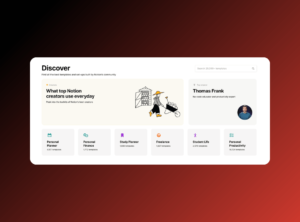Are you feeling overwhelmed by the thought of using Notion? You’re not alone, as many users find the platform’s extensive capabilities daunting. However, “Mastering Notion: A Comprehensive Guide to Organizing Your Life” is here to help demystify this powerful tool by guiding you through its essential features, including creating templates and databases that streamline your organization and boost productivity. This guide aims to simplify your experience with Notion, enabling you to harness its full potential effectively and transform it into a valuable ally in managing both your personal and professional life. Let me know if you need any further modifications or additional information!
Table of Contents
ToggleIntroduction to Notion
Notion is a powerful tool that combines notes, tasks, databases, and much more into a single platform. It’s designed to help you organize your life efficiently and effectively. Whether you’re managing personal tasks, collaborating with a team, or keeping track of your notes, Notion provides a flexible environment to cater to your needs. Its versatility makes it suitable for students, professionals, and anyone looking to enhance their productivity.
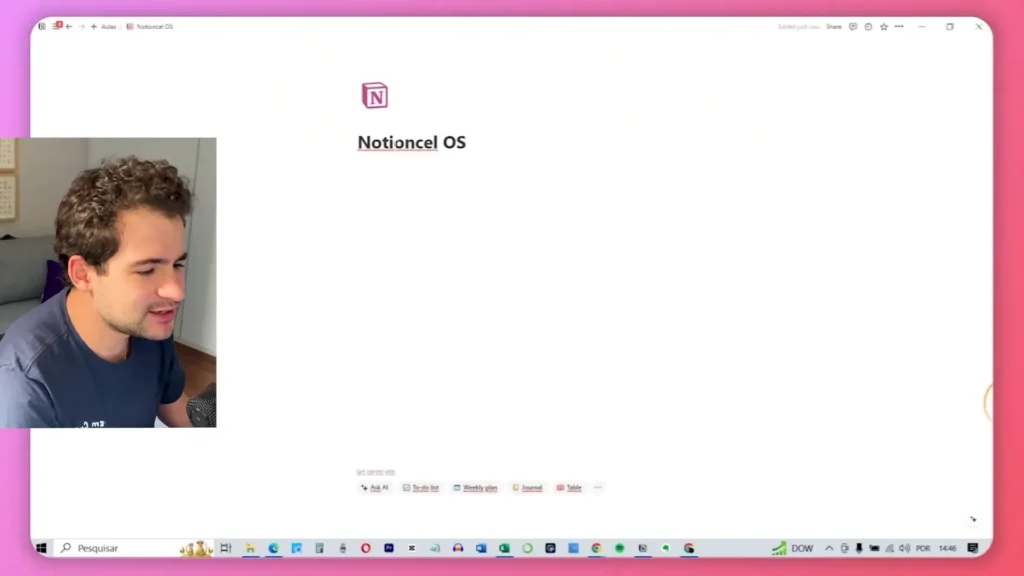
Understanding Databases
Databases are the backbone of Notion. They allow you to organize information in a structured way. You can create databases for tasks, notes, or any information you need to manage. Each database can have various properties, such as text fields, dates, checkboxes, and more, enabling you to customize your data according to your requirements.
- Creating a Database: To create a new database, type “/database” in a Notion page and select the type of database you want. This simple command opens up various options for creating databases tailored to your needs.
- Customizing Properties: You can edit the properties of your database to track different types of information. For instance, you can change a property to a date field to manage deadlines effectively.
- Using Views: Notion allows you to create different views of your database, such as tables, lists, and kanban boards. This feature makes it easier to visualize your data and focus on what matters most.
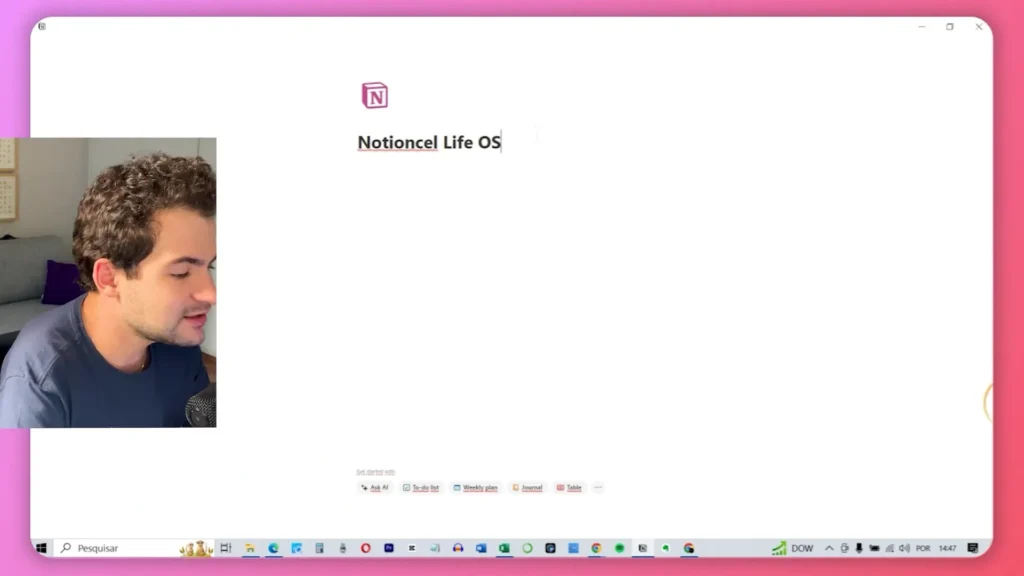
Taking Notes Effectively
Note-taking in Notion can be done in various ways. You can create a dedicated notes database or simply jot down thoughts in a freeform manner. The key is to utilize properties to categorize and prioritize your notes effectively.
- Types of Notes: You can categorize notes as personal, academic, or work-related, making it easier to retrieve them later.
- Linking Notes: Notion allows you to link notes to other pages or databases, providing a seamless flow of information across your workspace. For example, you can link meeting notes directly to project pages or relevant tasks, ensuring that all related information is easily accessible.
- Formatting Options: You can use headings, bullet points, and checklists to structure your notes effectively. Notion’s intuitive drag-and-drop interface further allows you to rearrange content effortlessly, making it easy to adapt your notes as needed.
- Advanced Note-Taking Techniques: By creating databases within your notes, you can organize information in a structured format. Customize database properties such as text fields, checkboxes, and select options to tailor your note-taking experience to your specific needs.
- Using Tags and Mentions: Implementing tags and mentions is another powerful technique for organizing and connecting your notes. Create tags to categorize your notes based on specific topics or keywords, allowing for quick filtering. Additionally, mentioning other Notion users within your notes facilitates collaboration and communication on shared projects.
- Collaborating on Notes: You can invite others to view or edit your notes, with changes reflected in real-time. This makes it easy to work on group projects or share insights with colleagues. Utilizing Notion’s version history allows you to track changes and revert to previous versions if necessary, ensuring the integrity of collaborative content.
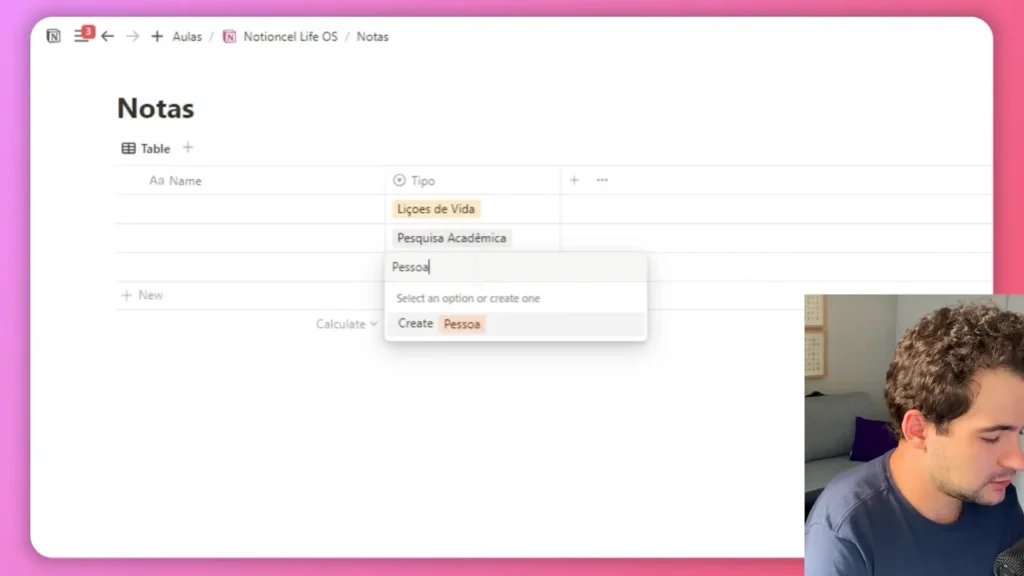
Creating a Central Command Hub
A central command hub in Notion serves as your main dashboard, where you can access and manage all your important information. This hub acts as a personalized workspace that consolidates various elements of your life and projects, allowing for streamlined organization and enhanced productivity. You can include links to your tasks, notes, and other relevant databases, creating a comprehensive overview of your responsibilities and goals.
- Structure Your Hub: Use columns to separate different sections, such as tasks and notes, allowing you to quickly locate the information you need. For instance, you might create one column for ongoing projects, another for personal tasks, and yet another for reference materials.
- Customizing Appearance: You can customize the appearance of your central command hub using colors, icons, and formatting options. By selecting a color scheme that resonates with you or incorporating icons that represent different sections or tasks, you enhance the visual appeal of your workspace.
- Adding Widgets: To further enhance functionality, consider adding widgets to your hub. Incorporate calendars, weather forecasts, or task lists to provide a comprehensive overview of your tasks and deadlines at a glance. For example, linking your tasks database to a calendar widget allows you to visualize upcoming deadlines alongside other important dates.
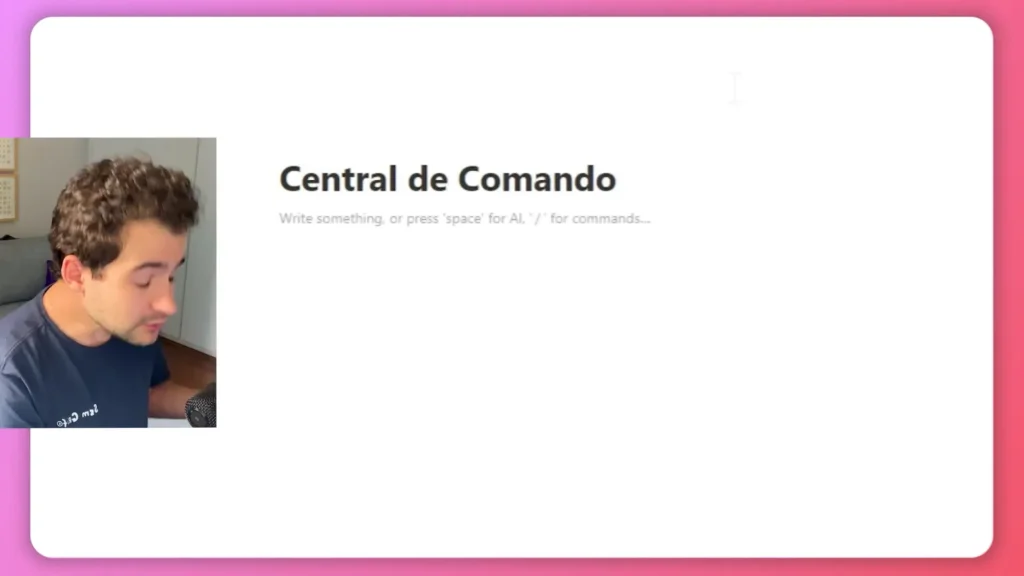
Managing Tasks and Notes
Managing tasks and notes efficiently is crucial for productivity. Notion allows you to create interconnected databases for tasks and notes, ensuring that you can track everything in one place. This integration helps maintain a clear overview of your responsibilities while allowing for easy access to related information.
- Task Management: To get started with task management in Notion, create a tasks database where you can add tasks, deadlines, and statuses. This database serves as your central hub for all task-related information. You can use checkboxes to mark completed tasks, providing a straightforward way to visualize your progress.
- Filtering Tasks: Utilize filters to view tasks based on specific criteria, such as due dates or categories. This feature is particularly helpful in helping you focus on what’s urgent or important at any given time. For instance, you can create filtered views that show only tasks due this week or those categorized as high priority.
- Linking Notes to Tasks: One of the standout features of Notion is the ability to link relevant notes to specific tasks. This functionality makes it easy to reference information when needed, ensuring that all pertinent details are readily accessible. For example, if a task involves a project discussed in your notes, you can link those notes directly to the task.
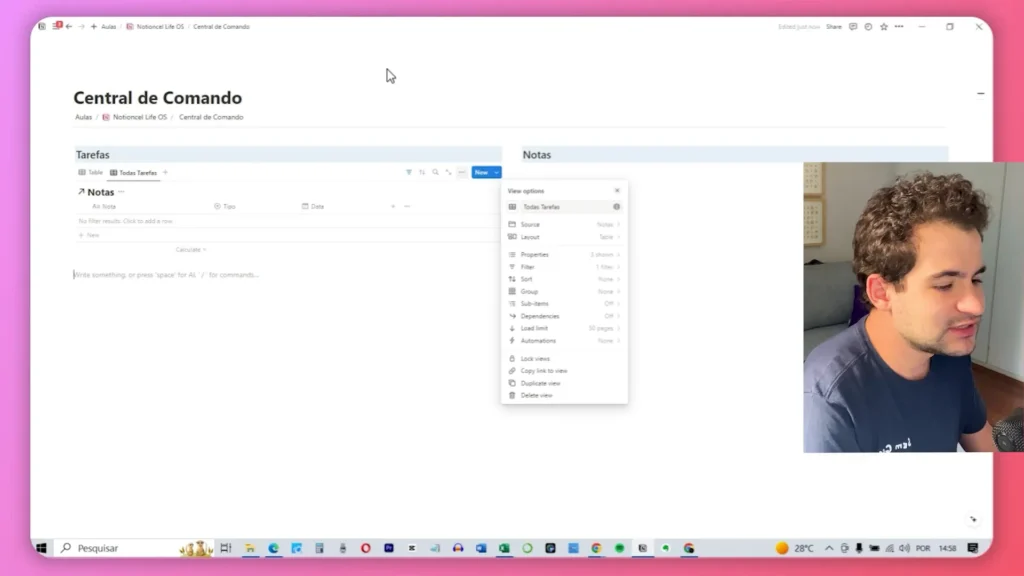
Utilizing the Calendar Feature
The calendar feature in Notion is an excellent way to visualize deadlines and important dates. By integrating your tasks and notes with a calendar, you can keep track of your schedule effectively, ensuring that nothing falls through the cracks. This integration allows for a seamless management experience, where all your commitments—both personal and professional—are consolidated in one place.
- Creating a Calendar: To get started, simply type “/calendar” in a Notion page to add a calendar. You can link this calendar to your tasks database for automatic updates, allowing events and deadlines to sync effortlessly. This means that any changes made in your tasks database will reflect in your calendar view, providing real-time updates on your commitments.
- Adding Events: Adding tasks or events to specific dates is straightforward. You can easily input deadlines or schedule meetings directly within the calendar interface. This functionality allows you to plan your time efficiently, ensuring that you allocate appropriate time slots for each task or event. With the ability to drag and drop events, rescheduling becomes a hassle-free process, enabling you to adapt quickly to changing priorities.
- Switching Views: Notion offers various views for your calendar, such as month, week, or day, enabling you to see your schedule from different perspectives. This flexibility is particularly useful for different planning styles; for instance, viewing by month provides a broad overview of upcoming deadlines, while the week view allows for more detailed daily planning. You can easily switch between these views based on your needs, ensuring that you always have the right context for managing your time.
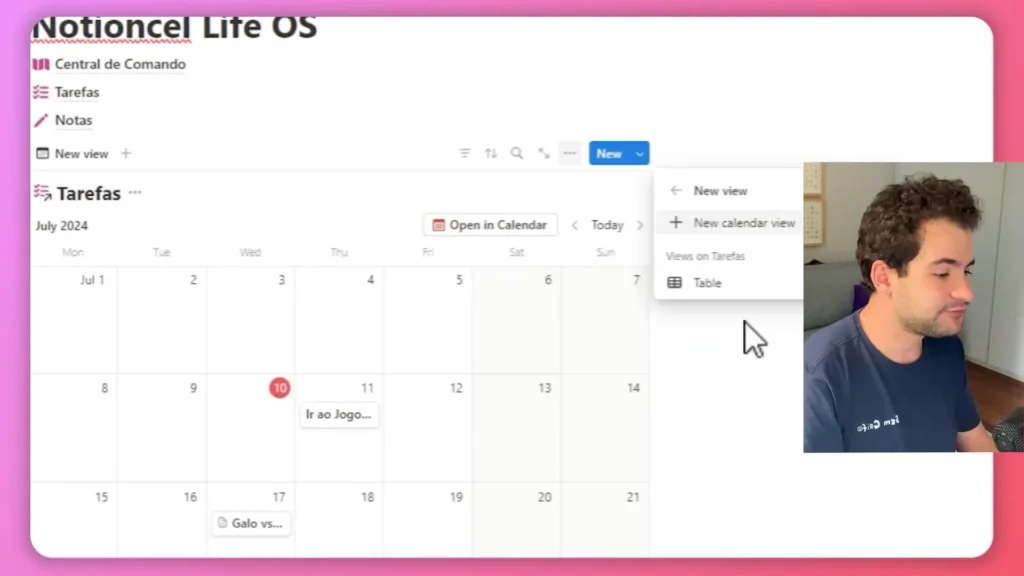
Customizing Your Workspace
Customizing your workspace in Notion is essential for creating an environment that inspires productivity. Notion allows you to personalize your pages, databases, and overall layout to suit your style and needs, making it a versatile tool for anyone looking to enhance their organizational capabilities.
- Choosing Colors and Icons: One of the first steps in customization is choosing colors and icons for your pages. This feature allows you to make your workspace visually appealing and easy to identify at a glance. Select colors that resonate with you or align with your personal branding to enhance your workspace’s aesthetic. Icons can also serve as visual cues, helping you quickly locate specific pages or sections within your Notion setup.
- Arranging Blocks: The drag-and-drop feature in Notion enables you to rearrange blocks within your pages effortlessly. This flexibility is crucial for prioritizing important information and creating a flow that works for you. Whether you’re organizing a project plan or structuring your notes, the ability to move elements around helps you tailor the layout to best suit your workflow. You can group related items together or highlight key tasks by placing them prominently on the page.
- Using Cover Images: Adding cover images to your pages can significantly enhance the visual appeal of your workspace. Choose images that motivate you or reflect the content of the page, creating a more inviting atmosphere. A well-chosen cover image not only beautifies your workspace but also provides context for the information contained within each page, making navigation more intuitive.
Adding Filters for Better Organization
Filters in Notion are powerful tools that help you manage and organize your information more efficiently. By applying filters to your databases, you can focus on specific tasks or notes, ensuring that you remain organized and productive.
- Creating Filters: To add a filter, click on the filter option in your database view and select the criteria you want to filter by, such as date, status, or tags. This capability allows you to narrow down large sets of data quickly, making it easier to find what you’re looking for without sifting through irrelevant information.
- Combining Filters: You can also combine multiple filters to narrow down your results further. For instance, filter tasks by due date and priority to see what needs immediate attention.
- Saving Filtered Views: Once you’ve set up a filter, you can save that view for quick access in the future. By saving filtered views, you can streamline your workflow and ensure that you’re always focused on the most relevant tasks or notes.
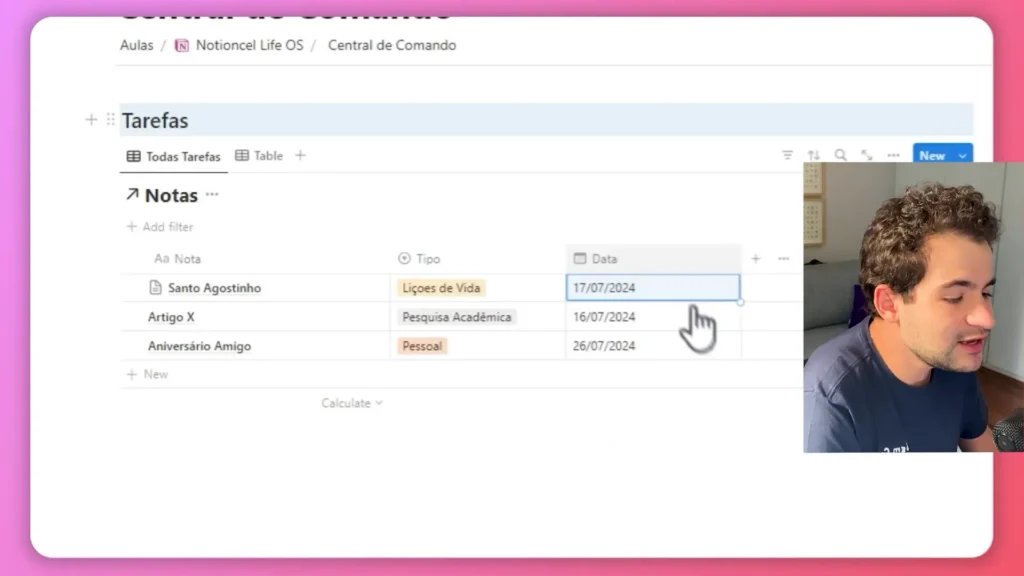
Creating Templates for Repeated Tasks
Templates in Notion are incredibly useful for streamlining repetitive tasks. By setting up templates, you can save time and ensure consistency across your projects, making your workflow more efficient and organized.
- Designing Your Template: To begin, create a new template within your database by selecting the “+ New Template” option. Specify the fields and properties that are relevant to the tasks you frequently complete. This might include areas for task descriptions, deadlines, priority levels, and assigned team members. By clearly defining these elements in your template, you set a standard that simplifies the process of creating new tasks in the future.
- Using Default Templates: Once your template is set up, you can choose it as the default for new entries. This action ensures that every time you create a new task, the necessary fields are pre-filled with the information you specified in your template. To do this, navigate to the template options in your database view, click on the three dots next to your newly created template, and select “Set as default.”
- Personalizing Templates: You can customize your templates further by adding specific instructions, checklists, or even links to related resources that can assist you in completing the tasks. For example, if you have a recurring project that requires specific steps or documents, include a checklist within your template to ensure nothing is overlooked. Additionally, linking relevant notes or resources directly within the template provides easy access to information that may be needed during task execution.
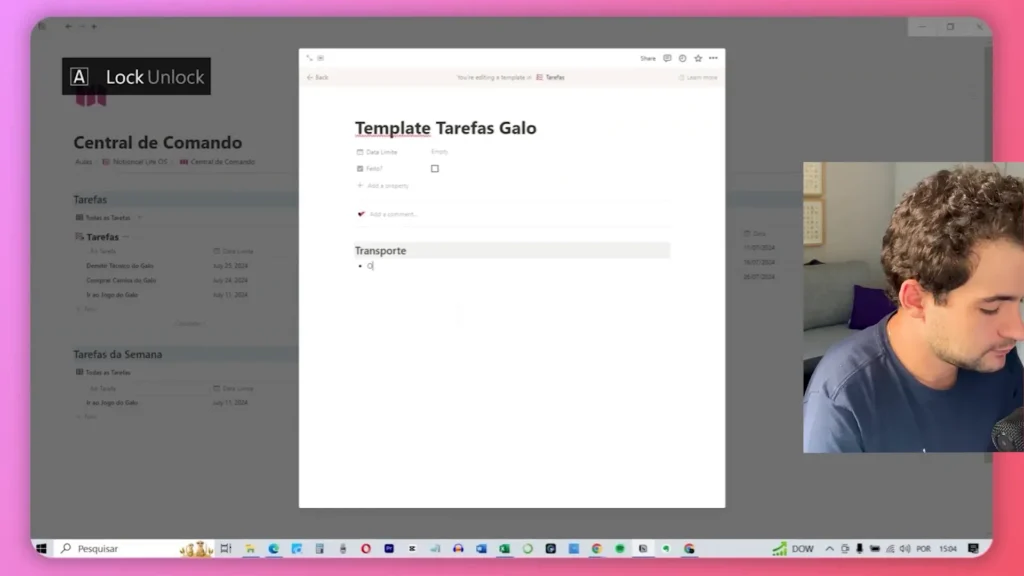
Exploring Different Views in Notion
Notion provides various views to visualize your data, making it easier to manage information according to your preferences. Understanding these views can enhance your workflow significantly, allowing you to tailor your organization methods to best suit your needs.
- Table View: The table view presents your data in a spreadsheet-like format, allowing for easy editing and sorting of information. You can add, remove, or rearrange columns based on the properties that are most relevant to your tasks or projects. The table view also supports filtering and sorting, enabling you to focus on specific data points effectively.
- Board View: The board view is particularly useful for project management, letting you organize tasks into columns that represent different stages of a project. You can customize each column based on task status—such as “To Do,” “In Progress,” and “Completed”—making it easy to see where each task stands at a glance.
- Calendar View: The calendar view is perfect for tracking deadlines and events, providing a visual representation of your schedule. By linking tasks with specific due dates, you can easily see what’s coming up and plan accordingly. You can add events directly into the calendar, ensuring that all critical dates are consolidated in one place.
- Gallery View: Use the gallery view to showcase items visually, making it great for portfolios or collections of images and notes. In this format, each entry appears as a card with an image preview, allowing for a more engaging presentation of your content. This view is especially useful for creative projects where visual appeal is important.
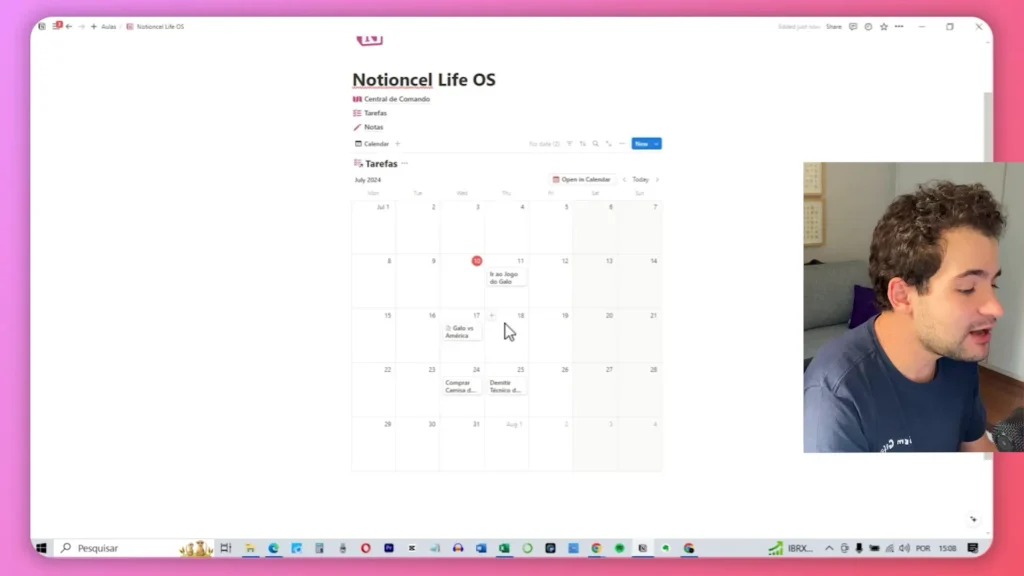
Conclusion and Next Steps
Mastering Notion involves understanding its core features and customizing the platform to fit your unique workflow. As you become more familiar with Notion, continue to explore its capabilities, including integrations and advanced functionalities that can further enhance your productivity.
To further enhance your productivity, consider the following steps:
- Experiment with Different Templates and Views: Notion offers a variety of templates for various tasks—ranging from project management to personal planning. By trying out different layouts, such as table, board, or calendar views, you can determine which formats work best for your specific needs.
- Join Notion communities online: Platforms like Reddit, Facebook groups, and dedicated forums allow users to share ideas, tips, and inspiration. By connecting with other Notion users, you can discover new workflows, learn about advanced features you may not have explored yet, and gain insights into how others utilize the platform to maximize their productivity.
- Regularly review and update your workspace: Take time to assess your current organization system—are there outdated templates? Are there tasks that need to be reprioritized? Regular reviews help ensure that your workspace remains aligned with your goals and evolving needs. Consider setting a recurring reminder to revisit your Notion setup every month or quarter to make necessary adjustments.
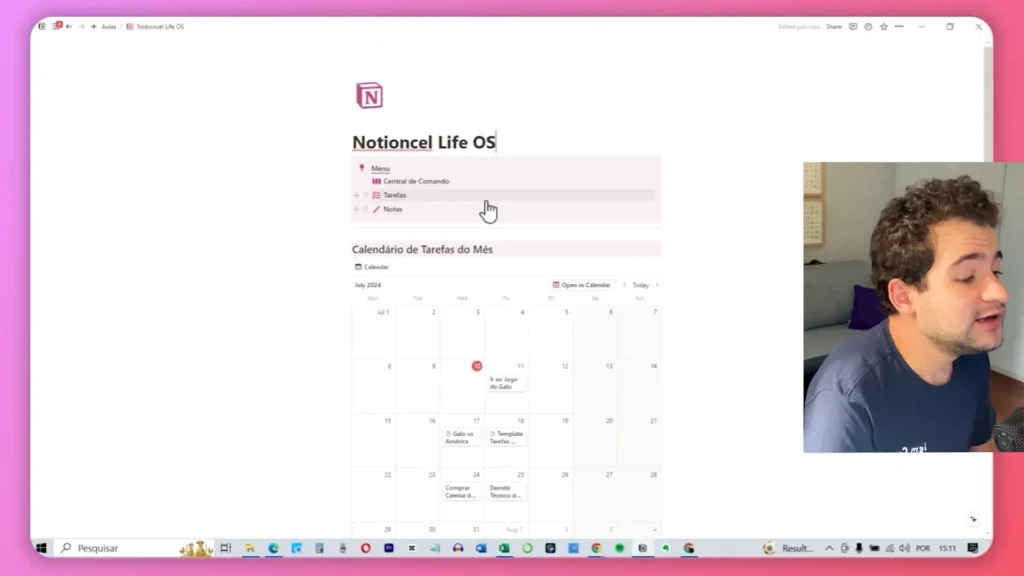
FAQs about Notion
What is Notion used for?
Notion is a versatile tool used for note-taking, project management, task tracking, and database creation. It combines multiple functionalities in one platform, allowing users to organize their work and personal lives effectively. Whether you’re managing a team project, keeping track of personal goals, or compiling research notes, Notion provides the flexibility to adapt to various needs.
Can I collaborate with others on Notion?
Yes, Notion allows for real-time collaboration. You can share pages and databases with others, making it an excellent tool for teamwork. Multiple team members can work simultaneously on a page, and edits are reflected instantly. This feature enhances communication and streamlines the collaborative process, allowing teams to brainstorm ideas and provide feedback efficiently.
Is Notion free to use?
Notion offers a free tier with essential features suitable for individual users or small teams. There are also paid plans that provide additional functionalities for teams and businesses, such as advanced collaboration tools and increased storage capacity. This tiered approach makes it accessible for various user needs while allowing for scalability as your requirements grow.
Can I access Notion on mobile devices?
Yes, Notion has mobile apps for both iOS and Android, allowing you to access your workspace on the go. This mobile functionality ensures that you can stay organized and manage your tasks regardless of your location, making it easier to keep track of important information and deadlines while away from your computer.
Are there any templates available in Notion?
Notion provides a variety of pre-built templates for users to get started quickly. These templates cover various use cases, from project management boards to personal planners. Additionally, you can create your own custom templates based on your specific needs, ensuring that your workspace is tailored to support your workflow effectively.