Table of Contents
ToggleHow to activate offline mode in Notion on Android devices?
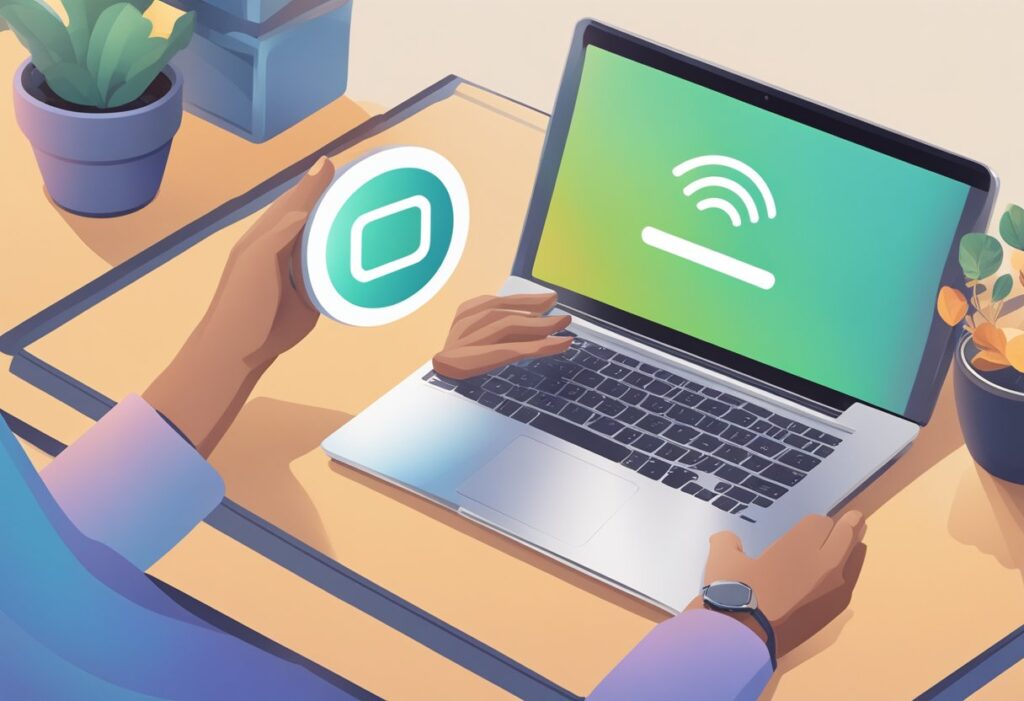
To enable offline mode on an Android device, users should follow these steps:
- Open the Notion app while connected to the internet.
- Once inside the app, navigate to the settings menu by tapping the gear icon located in the upper right corner.
- In the settings, look for the option labeled “Offline Mode” and toggle it on to enable this feature.
- Make sure to open the pages desired for offline access before going offline: After activating offline mode, it’s essential to preload the pages you want to access while offline. Open each desired page while still connected to the internet, allowing them to fully load.
What are the procedures to use Notion offline on iOS?
On iOS devices, users can access Notion offline by:
- Launching the Notion app while online. This is crucial as it allows the app to preload the necessary pages you want to access later.
- Accessing the settings through the app menu, usually represented by three horizontal lines or a gear icon.
- Within the settings, locate the “Offline Mode” feature and enable it to prepare for offline access.
- Opening any necessary pages ahead of time to ensure they are available for offline editing. This action ensures that these pages are cached and available for use when you lose internet connectivity. It’s important to keep these pages open; closing or reloading them after going offline can result in lost changes.
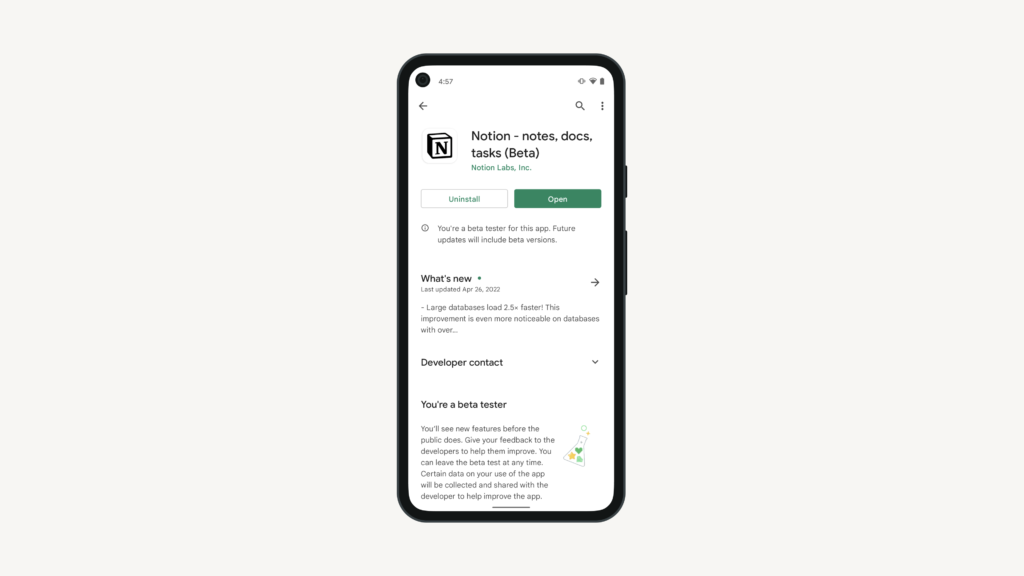
Why might Notion not function when offline?
Notion may not function properly when offline for several reasons. First, if users have not opened the required pages beforehand, they will be unable to access new pages while offline, as Notion only allows editing of preloaded content. This limitation means that any new page or block that hasn’t been previously accessed will be inaccessible without an internet connection.
Additionally, the offline editing capabilities are limited based on the type of content being edited. While users can modify existing text and some blocks, features that require syncing with other pages or online data—such as linked databases or embedded content—will not work offline. Furthermore, connectivity issues during the initial setup of offline access can also hinder functionality, preventing Notion from caching the necessary data for offline use.
How can notes be exported from Notion for offline access?
To export notes from Notion for offline access, users can follow these straightforward steps:
- Navigate to the Desired Page: Open the Notion app and go to the specific page you wish to export.
- Access Export Options: Click on the three dots (•••) located in the upper right corner of the page to reveal more options.
- Select Export Format: Choose “Export” from the dropdown menu. A pop-up window will appear, allowing you to select your desired format, such as PDF, HTML, or Markdown.
- Save the Exported File: After selecting the format, click “Export” and choose a location on your device to save the file. This ensures that your notes are available for offline access.
Are there new features or updates for Notion’s offline capabilities in 2024?
As of 2024, Notion is actively enhancing its offline capabilities to better serve users who need access without an internet connection. Key updates include improvements in offline performance and additional features aimed at creating a more seamless user experience. Users can expect enhancements such as better data caching, which allows for more efficient access to preloaded pages, and the potential for editing a broader range of content types while offline. These updates reflect Notion’s responsiveness to community feedback and the growing demand for robust offline functionality, especially for users in remote locations or during travel.
To stay informed about these developments, it’s advisable to regularly check Notion’s official release notes and announcements. This will provide insights into new features and improvements that enhance offline usability. Notion’s commitment to evolving its platform suggests that further enhancements may be on the horizon, aimed at ensuring that users can maintain productivity even without reliable internet access.
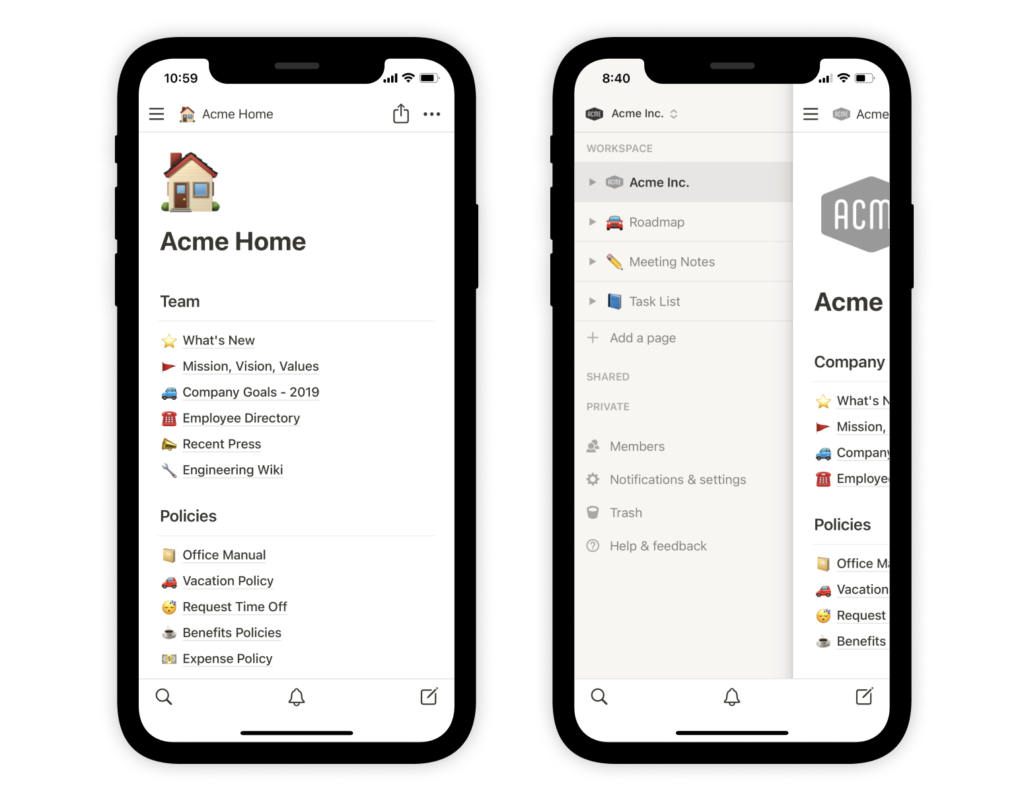
What are some alternatives to Notion with strong offline features?
For those seeking alternatives to Notion that offer good offline capabilities, consider the following options:
- Evernote: Evernote is well-known for its robust offline capabilities, allowing users to access notes without an internet connection. Users can easily mark individual notes for offline access, ensuring that important information is available even when connectivity is lacking. This feature enhances productivity by enabling users to create and edit notes on the go, with automatic syncing once back online.
- Microsoft OneNote: Microsoft OneNote provides comprehensive offline access to notes and sketching tools. Users can create notebooks that are fully functional offline, with all content available for editing. OneNote automatically syncs changes to the cloud when the device reconnects to the internet, making it a reliable choice for users who need consistent access to their notes regardless of connectivity.
- Google Keep: Google Keep allows for quick note-taking and has offline syncing capabilities. Users can create and edit notes while offline, and any changes made will sync automatically when the device goes back online. This makes Google Keep a convenient option for users who require a simple and efficient way to manage their notes without needing constant internet access.
These alternatives provide similar functionalities to Notion while offering enhanced offline capabilities, making them suitable choices for users who need reliable access to their notes in various situations.



